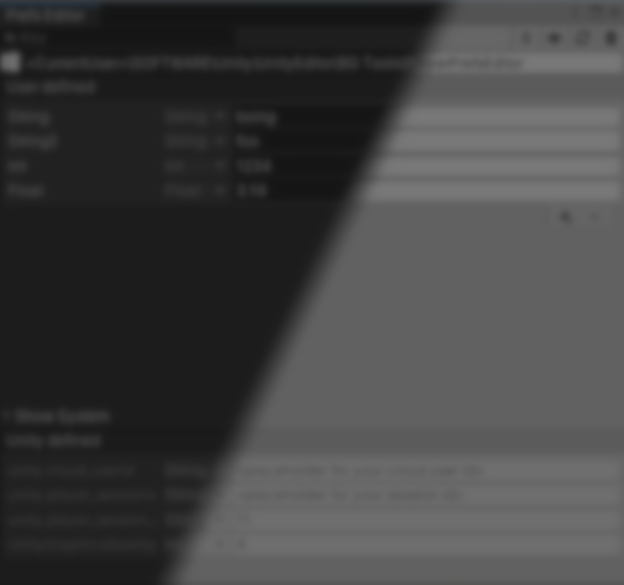
Manage Unity PlayerPrefs Easily with PlayerPrefs Editor.
by Jettelly
Published |
In Unity, PlayerPrefs are used to store small amounts of persistent data such as player settings, preferences, or progress. They save key-value pairs (for example, “musicVolume = 0.8” or “lastLevel = 3”) directly on the local machine, allowing developers to keep certain variables between sessions.
Managing PlayerPrefs data manually in Unity can get tedious since it lacks a built-in interface for inspection or editing. Today we take a look at PlayerPrefs Editor, a well-known free plugin for Unity developed by Cyber Chaos Games.
.jpg)
PlayerPrefs Editor extends Unity’s built-in tools by adding a dedicated interface for managing stored preference data. It lets developers inspect and modify PlayerPrefs directly inside the editor, providing a cleaner and more accessible way to handle persistent data without relying on code or external utilities.
Although the plugin was recently published on Fab, it has been available on the Unity Asset Store for a few years, where it built a solid reputation among developers. The tool continues to receive updates and maintenance, ensuring compatibility with current Unity versions and operating systems.
Main Features
- Visual Editing Interface
Access, view, and modify PlayerPrefs data directly through an integrated editor window, without writing or running additional code.
- Filtering and Sorting Tools
Quickly locate specific entries by applying filters or sorting keys and values, helping maintain clear oversight of stored data.
- Real-Time Monitoring
The tool automatically detects changes to PlayerPrefs made during play mode or runtime and updates the display accordingly.
- Dockable and Lightweight
Runs as a standard Unity dockable panel that can be positioned anywhere in the editor workspace, designed to fit seamlessly into existing workflows.
- Full Compatibility with Unity’s Built-In PlayerPrefs
Requires no setup or project modification, it works directly with Unity’s native PlayerPrefs system.
An additional feature worth noting is its cross-platform compatibility, supporting Windows, macOS, and Linux editors. The macOS version includes slight differences in how data refreshes due to system-level handling of PlayerPrefs storage.
If you’d like to explore the full documentation or learn more about usage and configuration, you can check it out here.
.jpg)
.jpg)
.jpg)
Some Useful Similar Add-ons
- Advanced PlayerPrefs Window: A Unity asset that shows all PlayerPrefs entries in a visual table, letting you modify, import, export, or delete values with one click. It also updates values during Play mode and works across Windows, macOS, and Linux.
Key difference: Compared to PlayerPrefs Editor, Advanced PlayerPrefs Window puts additional emphasis on import/export functionality and continuous updates during runtime, offering more flexibility with data handling but a less integrated editing experience.
- Player Prefs Plus: A free utility in the Unity Asset Store that provides basic tools to manage PlayerPrefs entries via the editor.
Key difference: While PlayerPrefs Editor aims for a full-featured interface with filtering, monitoring, and dockable panels, Player Prefs Plus focuses on core editing functions, making it lighter and simpler but with fewer advanced features.
- LocalPreferences: A modern alternative to Unity’s built-in PlayerPrefs that stores data in JSON files instead of relying on the system registry. It supports encryption and even provides an optional in-editor window for editing data.
Key difference: while PlayerPrefs Editor works with Unity’s native PlayerPrefs system, LocalPreferences replaces it entirely with a more flexible and secure file-based solution.
- BetterPrefs: An open-source library that extends PlayerPrefs by adding multiple save files, import/export capabilities, and support for complex data types such as Vector2 and Vector3.
Key difference: unlike PlayerPrefs Editor, BetterPrefs doesn’t include a visual editor window. However, it enhances the underlying storage system, allowing for more advanced and customizable save workflows.
✨ You can find the PlayerPrefs Editor plugin on Fab or the Unity AssetStore.
📘 Want to create your own Unity tools? Check out Unity 6 Editor Tools Essentials, a complete guide to mastering the Unity Editor Tools API. Learn how to design custom inspectors, layouts, and UI extensions, add menus and dialogs, and unlock the full potential of editor customization.
✨ You can find the PlayerPrefs Editor plugin on Fab or the Unity AssetStore.
📘 Want to create your own Unity tools? Check out Unity 6 Editor Tools Essentials, a complete guide to mastering the Unity Editor Tools API. Learn how to design custom inspectors, layouts, and UI extensions, add menus and dialogs, and unlock the full potential of editor customization.

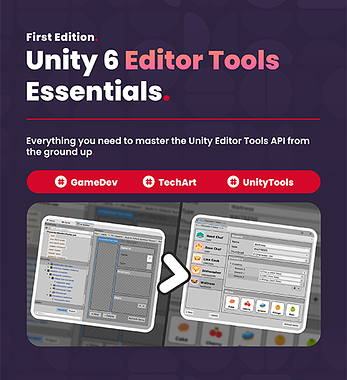
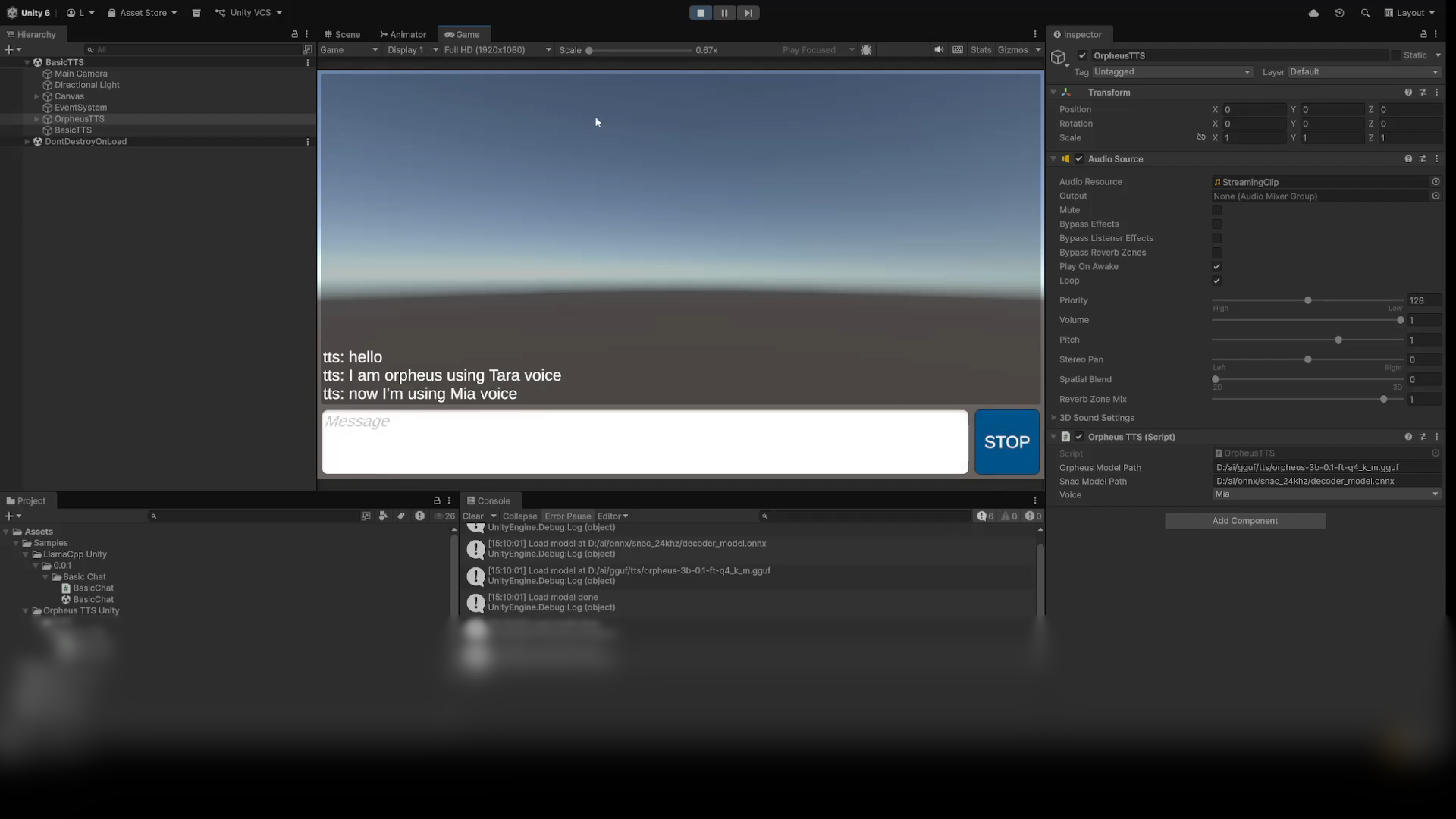
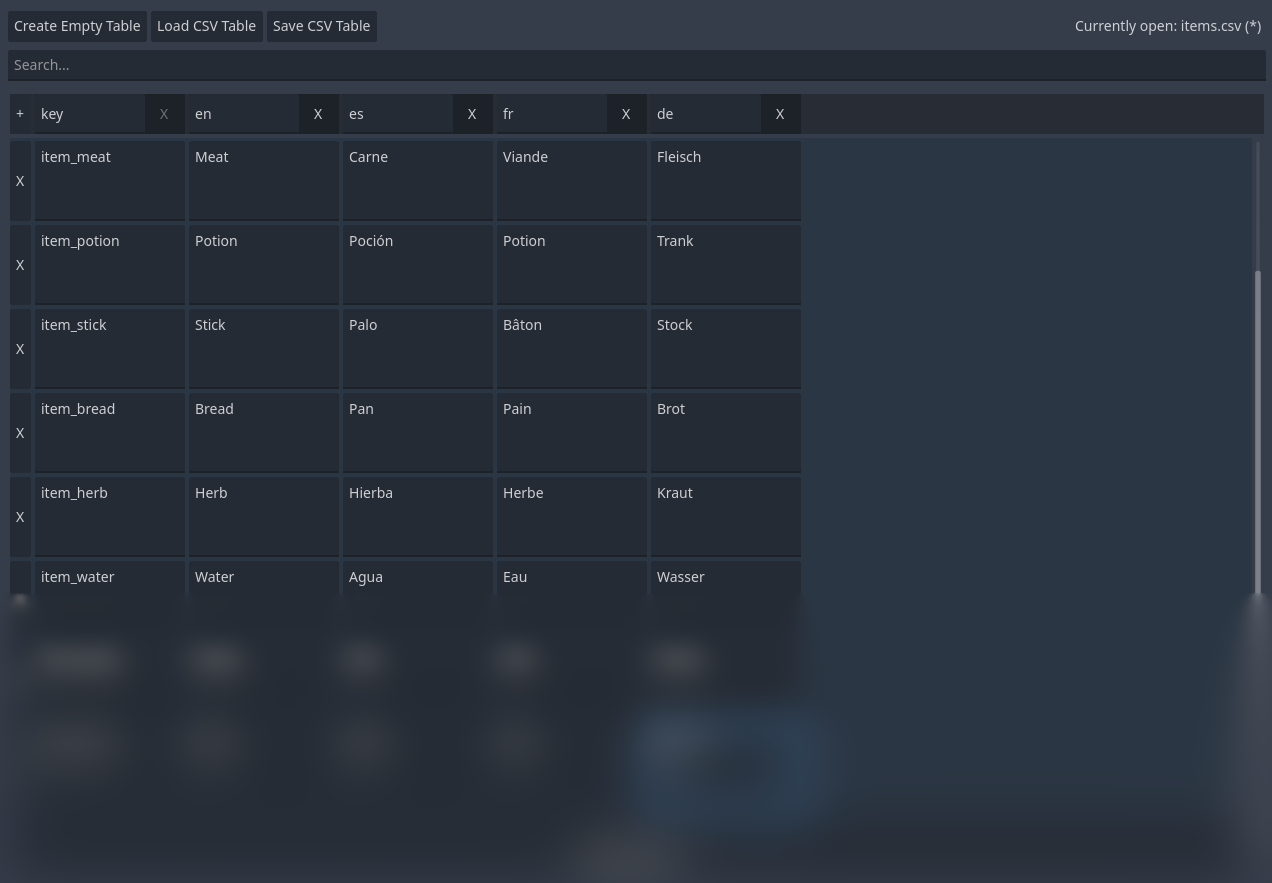
.jpg)
