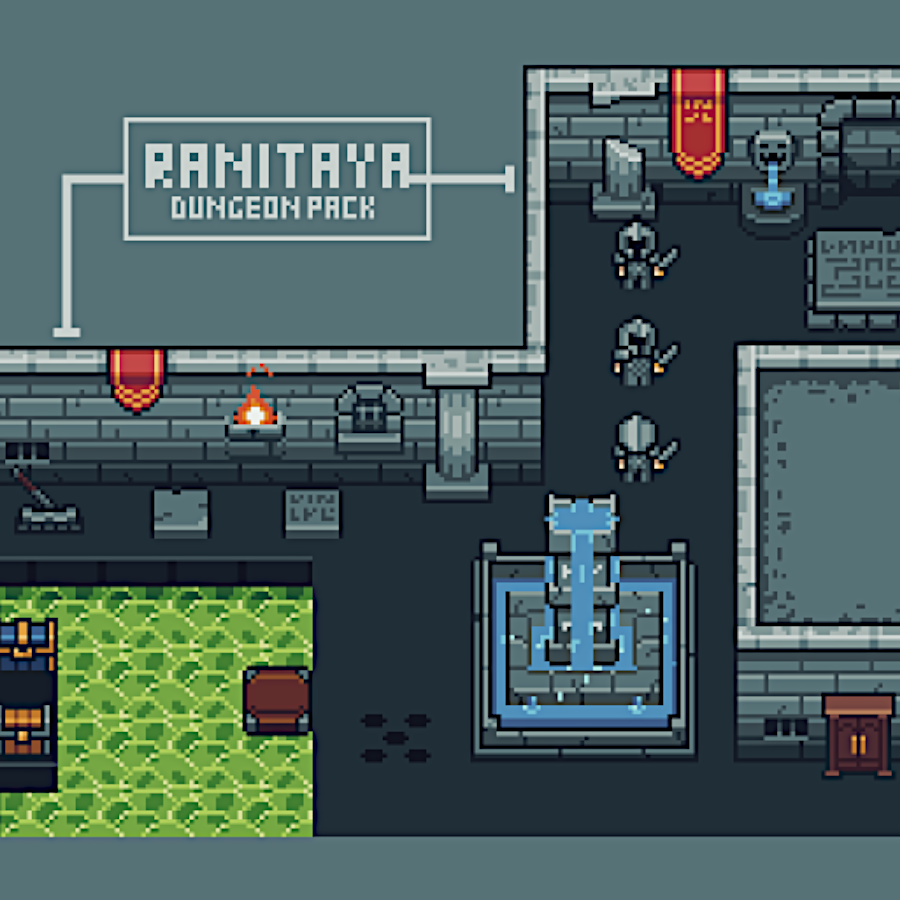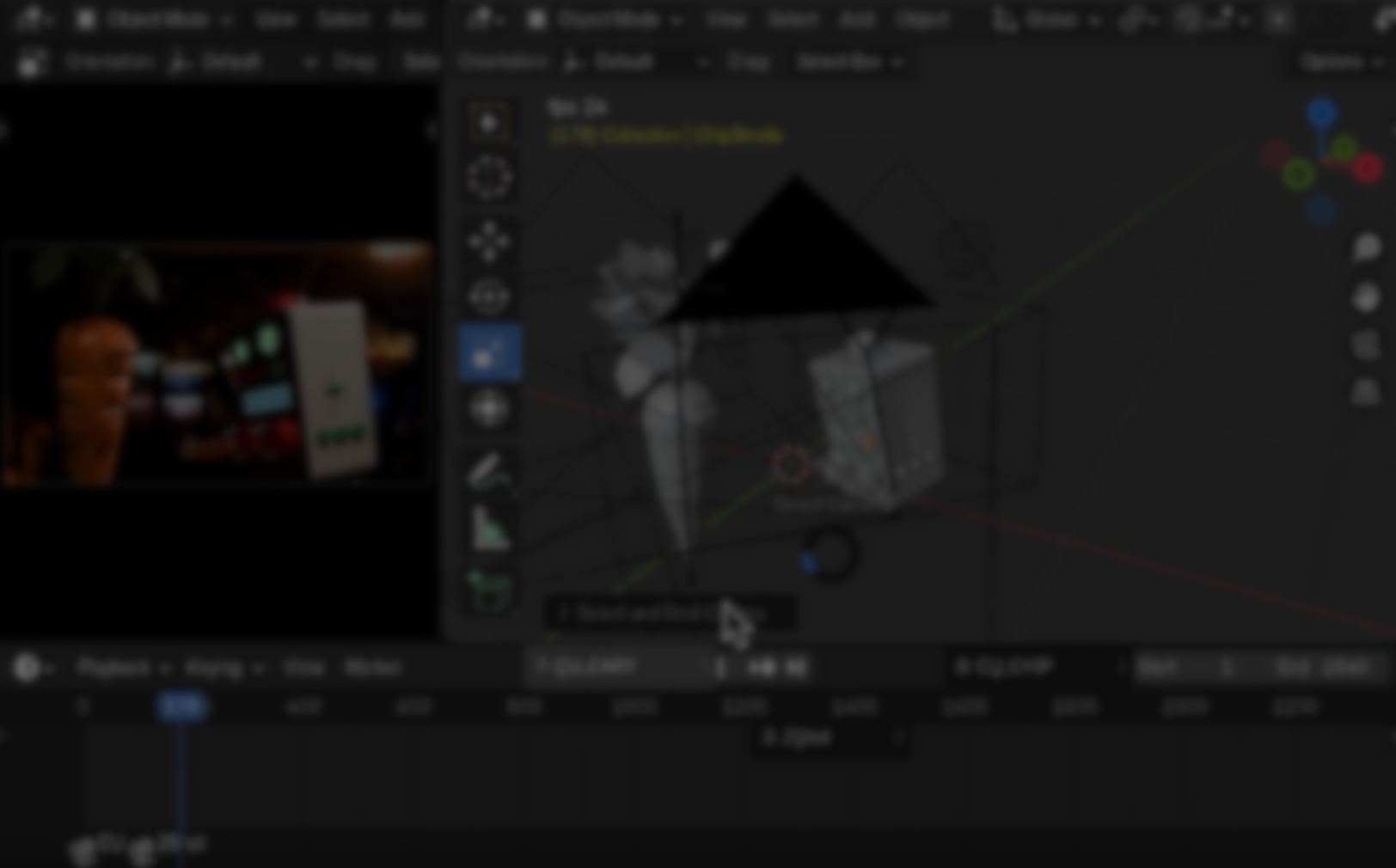
Editing long scenes in Blender can become slow when you have to stop playback, switch cameras manually, and place markers one by one. If you often work with dialogue shots, interviews, or multi-camera setups, testing different angles in real time can make your workflow much smoother.
This free add-on, created by Jason Shifflett, solves this exact workflow problem, it lets you experiment with camera cuts while the scene is playing, giving you a fast way to build a rough edit directly on the timeline.
This free add-on, created by Jason Shifflett, solves this exact workflow problem, it lets you experiment with camera cuts while the scene is playing, giving you a fast way to build a rough edit directly on the timeline.
What This Add-on Does
The add-on introduces a Pie Menu triggered with the J key, displaying the cameras in your scene so you can switch instantly without stopping playback. When you choose a camera, the tool sets it as the active one and automatically places a camera-linked marker on the current frame. These markers are then used to control camera switching during playback and rendering, which allows you to preview the flow of your cuts as you animate or scrub through the timeline.
To refine the workflow, the creator added a Multicam section in the N-Panel that lets you assign specific cameras to specific positions in the Pie Menu, such as left, right, top, bottom, or diagonal slots. This removes the old alphabetical ordering and gives you control over the layout, with unused slots remaining blank. The shared example shows how this setup works in a three camera dialogue scene, along with how markers appear and update during playback.
Key Features
- The J key opens a customizable camera Pie Menu
- Selecting a camera sets it active and adds a linked marker
- N-Panel interface for assigning camera positions
- Blank wedges for unused slots
- Automatic camera switching during playback and render
- Useful for dialogue scenes, interviews, previs, or any multi-camera workflow
How to Install
The installation is fairly simple, just download the script from GitHub (link shared below), then go to Blender Preferences -> Add-ons -> Install → enable Multicam Quick Editor.
.PNG)
Similar Tools
- MarkCam (Blender Extensions): MarkCam improves Blender’s camera-marker workflow by letting you drop, rename, and manage camera-linked markers directly from a clean panel. It speeds up navigating cuts, organizing markers, and visualizing which camera controls each timeline segment.
Differences: Unlike Multicam Editor, which focuses on real-time switching through a pie menu and automatic marker creation during playback, MarkCam is centered on managing and organizing markers after they exist. It’s more about structure than live editing.
- Auto Active Camera Switcher: Auto Active Camera Switcher simplifies shot inspection by automatically making any selected camera the active one. No panels, no hotkeys, just select a camera and it becomes the viewport and render camera instantly.
Differences: This tool doesn’t handle markers or editing. It improves basic camera switching ergonomics, while Multicam Editor is aimed at building rough cuts and timeline-based multicam edits. They complement each other rather than overlap.
- Multi‑Camera Setup Addon (MCS): A Blender add-on designed for scenes with many cameras: helps set up / change background images per camera, switch between cameras quickly, and fix camera direction issues on imports (FBX).
Differences: This add-on handles camera background image setup and quick switching in multi-camera scenes, but lacks the timeline marker/shot editing workflow that MulticamEditor offers.
✨ Multicam Editor is now available on GitHub.
📘 Interested in creating your own tools and shader effects?
Check out the Godot Shaders & Blender Tools Bundle, which includes two books: Blender Tool Development Fundamentals and The Godot Shaders Bible. Both are released chapter by chapter, and all future updates are included at no extra cost.
Our best-selling indie Bundle: Godot shaders + Blender tools ✨ https://t.co/zSlHDCuGVC#b3d #GodotEngine #3DCG pic.twitter.com/sjdYxXjKUB
— The Unity Shaders Bible (@ushadersbible) November 16, 2025